- Plug the power cord into the back of your modem, and the other end into a power socket near your ONT (white fibre box). Your ONT will be fixed to a wall somewhere in your home.
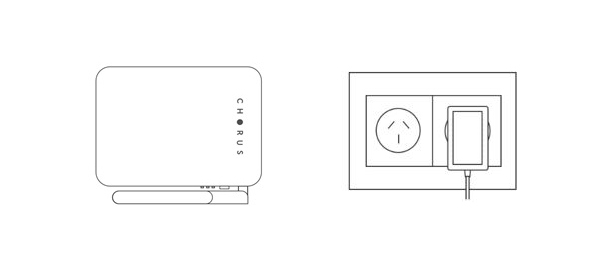
- Connect your modem to your ONT by plugging the ethernet cable from the WAN/LAN port of the modem to your ONT (GE1 or LAN1 port).
TIP: If the GE1/LAN1 port on your ONT doesn’t light up, try plugging the cable into the GE2/LAN2.
- Check to make sure both the ONT and modem are switched on. If you can see lights on both, they’re on.
Now your modem is set up, you can connect your devices to the internet.
- Find the modem network name (SSID) and wireless password/pin on the bottom of your modem.
- Open your Wi-Fi settings on your device and make sure that Wi-Fi switched on.
- View available Wi-Fi networks, click on your modem network name (SSID) and enter wireless password/pin.
Repeat these steps for all your devices.